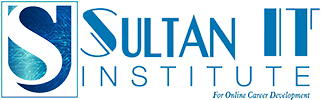Friday Corporate Batch Class
This Adobe Photoshop Beginner Course will teach a Beginner Photoshop user all essentials of Adobe Photoshop CC
- What Photoshop is & how to get into it!
- This course is perfect for beginners “Never used photoshop before”
- Customize the programs layout & feel comfortable
- Understand all photoshop basics & tools
- Understand layers & it’s panels
- Understand masks & how to use them
- Understand adjustment layers how to use them
- Working with the pen tool, liquify & puppet warp tool
- Understand setting color profiles, save PSD files & web files
- Working with brush tool, the clone stamp tool & healing brush
- Understand cutting objects out, fixing skin & manipulation
- … and much, much more!
- You only need a photoshop “Any Version” Best to Have CS6, CC2018, CC2019
- Absolutely no experience is required. We start with the Basics!
- The course shows you exactly how to work with photoshop & become an expert!
- Exercise Files and Study Guides are provided! Download the videos for traveling!
My approach is:
One thing I have learned through all the years of working with Adobe Photoshop is that knowing and understanding the essentials of adobe photoshop is just as fundamental as the heavier and trickier Photoshop techniques when it comes to honing your craft.
This Photoshop Beginner course is multifaceted. You do not need any previous knowledge of Photoshop, Design or Photography. We start by going through the essentials of Photoshop.
A step-by-step guide on photoshop workspace, every single tool and its function(s). After we’ve established the essentials, we can now build on our foundation. In the next part of the photoshop course, we head into a basic Photoshop Portrait Retouching Course. From here the following lectures will deal with the more advanced photoshop techniques to really improve your Photoshop skills and the pace at which you work.
I’ve added a bonus lecture towards the end of the course. That focuses on what & how when it comes to using a Wacom tablet in photoshop. I’ve also added a bonus lecture that focuses on the next steps. Where to find more free photoshop lectures and how to progress with your photoshop workflow.
You’ll learn
- What Photoshop is & how to get into it.
- Customize the photoshop workspaces and feel comfortable.
- Understand all photoshop basics and tools.
- Understand layers and photoshop work panels.
- Understand masks and how to use them.
- Understand adjustment layers on how to use them.
- Working with the pen tool, liquify & puppet warp tool.
- Understand setting, color profiles and how to save Photoshop files & web files.
- Working with the brush tool, the clone stamp tool & healing brush.
- Understand cutting objects out, fixing skin & manipulation.… and much, much more!
What sets this course apart:
- I will teach you how to get into photoshop, so don’t worry if you don’t have prior experience with photoshop. We start slow and then build our way up.
- Receive all work material (Raw’s & Photoshop files) from the start and work along.
- Many techniques, exercises, and work challenges.
- The idea is to make photoshop fun and easy! “Great to work along”
- Instructor support within 24 Hours. “I do my best to answer every question”
One final note: My goal is to teach you photoshop, so don’t stress about not having worked in photoshop before. “I do my best to make it simple & fun”
Thank you!
- This course is perfect for beginners “Never used photoshop before”
- This course is great for understanding photoshop basics & tools
- This course is great for understanding layers & it’s panels
- This course is great for understanding masks and how to use them
- Working with the pen tool, liquify & puppet warp tool
- Great for understand setting color profiles, save PSD files & web files
- Working with brush tool, the clone stamp tool & healing brush
- Understand cutting objects out, fixing skin & manipulation
- Designing logos
- Creating vector illustrations
- Turning photographs into vector artwork
- Vectorizing and colorizing traced hand drawings
- Preparing graphics for web and print
- Designing infographics
- Working with type in creative ways
- Mastering advanced Illustrator tools and techniques
- Learn useful keyboard shortcuts and best practices
- Practice everything you learn with provided Exercise Files
- Test your knowledge with quizzes at the end of each chapter
- Learn Illustrator from the start the way a professional would use it
- You will be able to add Illustrator to your CV
- You will be able to start earning money from your Illustrator Skills.
- You will have over 30 of your own projects to add to your portfolio.
- Feel comfortable using Adobe Illustrator to design your own graphics from scratch.
- Navigate Adobe Illustrator CC like a pro.
- Design your own graphics, without any experience.
- Draw beginner to advanced shapes and icons.
- Learn all of the key skills of Illustrator: shapes, text, masking, effects, and exporting.
- Master advanced Illustrator tools and techniques.
- Export your projects for print, web, or other design projects.
- Make your ideas come to life.
- Create your own logos.
- Draw existing famous logos.
- Illustrate animals.
- Draw with paint brushes.
- Draw with pens & pencils.
- Create custom typography.
- Take hand drawings and recreate them using Illustrator.
- Create a logo badge with text that wraps around.
- Create type that follows a curving line.
- Put images inside of text for cool effects.
- Create beautiful gradients and apply them to icons, text & illustrations.
- Find the secrets to choosing color combinations for your work.
- Create a paper cut effect.
- Pull, push & cut text to make interesting styles.
- Repeat patterns to create vector flowers.
- You will redraw yourself as an illustration.
- Create many different icons styles.
- Build a repeating pattern to be used as wallpaper or fabric designs.
- Find many templates for posters, stationery & UI designs to save you time.
- You’ll build create assets like colors, patterns & drawings using the Illustrator mobile app.
- Any version of Adobe Illustrator, preferably not older than Illustrator CS6. Ideally Illustrator CC (Creative Cloud).
- Prior knowledge is not needed
- Exercise Files and Study Guides are provided
Learn Illustrator and start creating logos, infographics, vector art and more illustrations today!
In this course, students learn the essentials of Illustrator, the industry-standard vector software, including
- formatting and stylizing type
- creating custom shapes
- applying effects and styles
- drawing with the brush and pen tools
- tracing over photos
- creating basic logos
- using the various tools in Illustrator, including when to use certain ones
- creating patterns, blends, and more
More about Adobe Illustrator:
- Illustrator is the industry-standard vector graphics application that lets you create logos, icons, sketches, typography and complex illustrations for print, web, interactive, video and mobile devices.
- Its time saving features allow users to create work quickly and efficiently at the highest professional standard.
A closer look at what you will learn:
- We will start with the basics, so you feel totally at ease with the interface, preferences, setting up new documents. We will also cover fundamental principles like the difference between vector and pixel graphics.
- The next two chapters will teach you everything you need to know about working with objects in Illustrator. These are the buildings blocks of all vector graphics so these initial lessons will help you to understand and work with more complex tools later on.
- Next up, in the drawing section of the course, master drawing modes, the Pen tool, Curvature tool and all the different ways you can draw and manipulate paths.
- Next learn about the different types of Brushes and how to make the most of their unique features. You will also learn how to create your own custom brushes.
- In the next chapters you will learn about tracing photographs with a powerful feature called Image Trace and everything you need to know about adding type to your illustrations.
- Once you are comfortable with all of that you can move onto the Advanced Techniques section, which will introduce more complex features like Symbols, Graphs, Gradient Meshes, Perspective Drawing, Recolor Artwork and workflows like Masking.
- Finally, discover how to correctly export your work for print and screen, and ways to share and archive your projects.
Who will find it useful:
- Perfect for anyone looking to start or develop their career in the creative industry.
- Complete beginners will be able to master the software from the very beginning to the most advanced features.
- Self-taught users and existing professionals can use the course to take their skills and knowledge to the next level, refine their workflows and learn to do everything the right way!
- Existing and more experienced users of Illustrator may also discover hidden gems and workflows or catch up with all the new features released in CC 2020.
Skills you will gain:
- Producing vector graphics for print and screen
- Using all the time-saving features of Illustrator and work efficiently
- Designing logos and brand identities for clients
- Creating vector illustrations, infographics and icons
- Tracing scanned drawings and sketches and turning them into scalable vector graphics
- Producing repeatable patterns for product packaging, apparels and stationaries.
Ready to master and create brand new work with confidence in Adobe Illustrator? Enroll on this course and let’s get started.
- This course is aimed at anyone who wants to get into the creative industry and gain a rock solid foundation of Illustrator.
- Although it is providing a beginner to intermediate level learning experience it can be useful for experienced Illustrator users too as there are many self-taught users who are missing out on a lot of techniques and features.
Course Reviews
No Reviews found for this course.